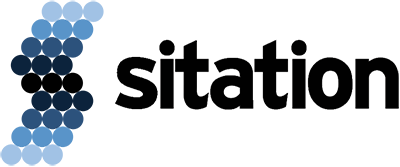Akeneo is designed to manage your product data, so it may cause you some panic if you log into Akeneo and suddenly see some, or all, of your products missing. Chances are your product data has not been lost. The products probably are not displaying correctly. Here are a few things to try in order to get your products to display properly again.
1) CHECK YOUR PRODUCT VIEW
Akeneo allows you to create different product views. Each view has different product filters enabled. Switching between views allows you to apply common filters to your products and switch between different sets of products very quickly. Sometimes you think you are using your default view (which displays all products), but are actually using a custom view. If you have a custom view selected you will not see your full catalog. Switching to a new view is easy. You can select your view in the Upper-Left section of the products page. Make sure to double-check that the view you have selected is the view you want. If you have the wrong view selected that’s why you aren’t seeing the products you’re expecting.
You can also update a user’s default view in the System > Users > Additional section of Akeneo in the “Default product grid view” section. This is good if you don’t want to see every product when you log in. Just don’t forget that the setting was changed and panic the next time you use Akeneo!
2) CHECK YOUR FILTERS AND SEARCH BAR
Similar to views, sometimes you may have added product filters or search criteria earlier in your Akeneo session, but later in the session you forgot. Filters can be seen in the gray bar on the left of the product page. This section is helpful for navigating your product catalog. However, if it is collapsed or if you forget to remove search criteria, you might be filtering out products that you actually want to see. The search bar is also helpful for finding specific products in your catalog. It will take any information you type and compare it to a product’s label and identifier. The search bar is found toward the top of the product page. If you do not see the default text “Search on label or identifier” in the search bar then you are filtering down the products. Make sure to clear out any product filters and search criteria if you don’t see the product you’re looking for. This could cause your products to appear.
3) CHECK YOUR USER PERMISSIONS
In the Enterprise Edition of Akeneo you can restrict a user’s access to products based on category. You can also restrict a user’s access to specific attribute groups. If checking your view, filters, and search criteria has not caused the products to appear, the next step is to check with the person in charge with setting User Groups, Roles, and Permissions. There is a chance your access to the products has been restricted.
4) REINDEX ELASTICSEARCH
If none of the above solutions worked, the final thing that could be wrong with your product display is that you need to reindex your catalog. Typically Elasticsearch does a good job tracking indexes, but in some situations (such as restoring to an old database backup) Elasticsearch indexes may need to be reset. Typically if Elasticsearch indexes are incorrect the number of displayed results will not match the number of products being shown. For example, if your Akeneo products page says “200 results”, but there are zero products being displayed, you should try reindexing your product indexes.
This solution is a bit more technical and will require ssh access to the Akeneo server if you are using the Akeneo Flexibility offering or self-hosting. If using Akeneo Serenity you can simply contact Akeneo support and ask them to reset the indexes for you.
To do this yourself, you need to navigate to the Akeneo root directory and run the following commands:
$ bin/console akeneo:elasticsearch:reset-indexes --index=akeneo_pim_product_and_product_model
$ bin/console pim:product-model:index --all
$ bin/console pim:product:index --all
$ bin/console cache:clear
After clearing the cache and refreshing your Akeneo instance, your products should appear and the number of results should once again match the number of displayed products.